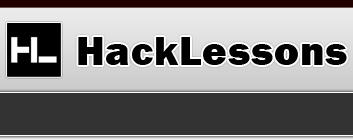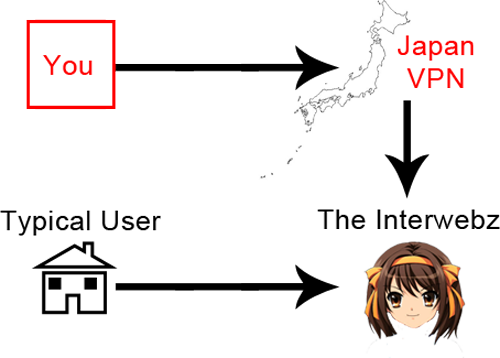PC / Computer - Bypass Region Block
I’m here to show you how to get past that pesky IP block that a decent amount of Japanese sites and video games seem to use. First, you need to understand what exactly is happening behind the scenes so you can comprehend how and why these methods will work. 🙂
Bypass Region Block
For those of you who don’t know what region blocking is, it’s basically when you go to try to play an online game that is not hosted in your own country and so they block you automatically. For instance, I like to play Japanese MMO’s sometimes online and they will block me from connecting and/or registering because my IP address shows I’m coming from outside Japan.
Also, one of the biggest known reasons people pay for Japanese VPN’s is to get access GyaO. GyaO is kinda like Hulu in a way. Basically they have a lot of videos and shows for you to watch. The issue isn’t actually getting to the website, it’s being able to stream the content. Instead of buffering up, you are blocked from being able to see any of the video’s unless you are coming/browsing from within Japan.
Applying the Middle-Man (Our VPN)
VPN’s can be used for many purposes. One of them is making the client think you’re somewhere you’re not. We’ll use Japan as an example from here on out, but this applies to any other country as well. You need to know that you can’t just get any old VPN, you have to specifically get one for the country you’re trying to browse the site / play the game in. So for me, I use OverPlay.net which allows me to connect to their Japan VPN and play Japanese games because when I connect to their servers it shows that I am connecting to them from within Japan.Take a look at the diagram below to get the gist of it.
The whole concept is really simple. You’re connected to some server in Japan, so it looks like you’re really from there. The only drawback/issue that arises is that the speed can be highly degraded, not because of the proxy (VPN), but because your ISP is most likely already a lot slower when connecting to websites/games in Japan.
Example Setup and Usage
Because this process is so easy, I decided to just go ahead and make a short video showing (and proving) that using a VPN will allow you to get to places you weren’t able to before.
httpv://www.youtube.com/watch?v=E12sMDn7ASg
There are two VPN companies I’d highly recommend: StrongVPN, VyprVPN, and OverPlay. As you can see from the video, I’m currently using OverPlay as StrongVPN was out of Japanese slots when I was deciding. I’ve been sticking with OverPlay though as I’ve so far been happy.
Unlock Blocked JP Games & Sites: Japanese IE
Step 1) Identifying the Issue
The issue is very basic. You browse to a website and it blocks you because the browser you’re using is not in Japanese. What this means is not that the browser can’t read Japanese, but that the browser application itself is not in Japanese. If you’ve ever played Japanese video games online, where you have to go to the website to login and then launch the game from the site, you’ll already know that you pretty much always need to be using Internet Explorer. Therefore, the whole goal is to get a Japanese version of Internet Explorer one way or another.
Step 2) Installing IE in Japanese
For Windows Vista / Windows 7 Users
** Notice: You’ll need to change your entire system to Japanese. **
Step 1) Download and install Vistalizator.
Step 3) Download the Japanese Language Pack.
Step 4) Open Vistalizator and click “Add language”.
Step 5) Select the Japanese language pack from within the file you just downloaded.
Step 6) Select Japanese (where it shows it as one of the installed languages).
Step 7) Press “Change Language”.
Step 8 ) Press “Update Languages”.
Optional Step) You may have had some errors. Just follow what they say and download whatever files you need from here.
Step 9) Restart your PC.
Step 10) As long as you are browsing through a VPN, you can go here and play DragonNest. (Make sure to browse to the site with IE)
For Windows XP Users
** Notice: For XP, make sure you already have Japanese IME installed. (May write an article on this if it’s requested) **
You’re going to have to edit a small piece of your Registry, so to begin, follow these commands.
Step 1) Go to Start -> Run
Step 2) Type ‘regedit’ and hit Enter
Step 3) Browse to “HKEY_LOCAL_MACHINE / SYSTEM / ControlSet001 / Control / NIs / Language”
Step 4) Right-Click the “Default” key and hit Modify.
Step 5) Change the ‘Value data’ to ‘0411’.
Step 6) Right-Click the “InstallLanguage” key and hit Modify
Step 7) Change the ‘Value data’ to ‘0411’.
Step 8 ) Restart your PC.
Step 9) Download Japanese Internet Explorer 8
Step 10) Restart your PC.
Step 11) As long as you are browsing through a VPN, you can go here and play DragonNest. (Make sure to browse to the site with IE)
Step 3) Example Windows XP Setup and Usage
httpv://www.youtube.com/watch?v=I-uIpwItWis