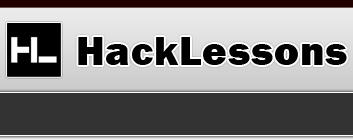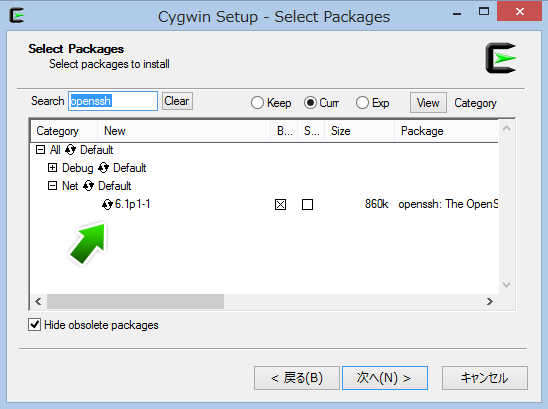Browse - Security
By setting up an SSH server that can be reached from the web (either a hosting service you pay for or you configure your router to open the port you choose to use for SSH), you can create a tunnel from wherever you are, to your SSH machine, which then goes out to the internet. By doing so, you can both secure your connection as well as bypass any work/hotel/etc proxy servers.
Setting up a SSH Server on Windows (Cygwin)
Install it and make sure you also install openssh. Take a look at the below image. It should not say skip where the arrow is pointing.
Tunneling to the Server
Download Putty (make sure you get the Windows installer version)
Text version of instructions
- Connect with Putty
- Download Putty (make sure you get the Windows installer version)
- Type in “username@localhost” for Host Name
- Replace the above with whatever your username and ssh server IP/hostname is.
- Type in 8080 for Port (or whatever port you set yours to)
- Click “Open”
- Hit “Yes” if confronted with a popup box.
- Type in your Password
- You’re in! (or should be)
- If you’re not logged in, go back through some of the steps to make sure you set it all up correctly.
- Configure Firefox Proxy
- Tools -> Options
- Advanced -> Network -> Settings
- Select Manual proxy configuration
- Delete all values.
- Set SOCKS Host to 127.0.0.1 and the port to 7070 (or whatever port you used)
- Configure Firefox socks_remote_dns
- Type in “about:config” in the web address bar and hit enter.
- Accept the warning.
- Search for “socks_remote_dns“.
- Set the value to true.